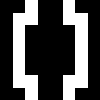I've had several requests recently for information about how I personally set up a new machine for running Docker (especially since I don't use the infamous curl get.docker.com | sh), so I figured I'd outline the steps I usually take.
For the purposes of simplicity, I'm going to assume Debian (specifically stretch, the upcoming Debian stable release), but these should generally be easily adjustable to jessie or Ubuntu.
These steps should be fairly similar to what's found in upstream's "Install Docker on Debian" document, but do differ slightly in a few minor ways.
grab Docker's APT repo GPG key
The way I do this is probably a bit unconventional, but the basic gist is something like this:
export GNUPGHOME="$(mktemp -d)"
gpg --keyserver keyserver.ubuntu.com --recv-keys 58118E89F3A912897C070ADBF76221572C52609D
gpg --export --armor 58118E89F3A912897C070ADBF76221572C52609D | sudo tee /etc/apt/trusted.gpg.d/docker.gpg.asc
# gpg --export 58118E89F3A912897C070ADBF76221572C52609D | sudo tee /etc/apt/trusted.gpg.d/docker.gpg > /dev/null
rm -rf "$GNUPGHOME"
(On jessie or another release whose APT doesn't support .asc files in /etc/apt/trusted.gpg.d, I'd drop --armor and the .asc and go with simply /.../docker.gpg.)
This creates me a new GnuPG directory to work with (so my personal ~/.gnupg doesn't get cluttered with this new key), downloads Docker's signing key from the keyserver gossip network (verifying the fetched key via the full fingerprint I've provided), exports the key into APT's keystore, then cleans up the leftovers.
For completeness, other popular ways to fetch this include:
sudo apt-key adv --keyserver keyserver.ubuntu.com --recv-keys 58118E89F3A912897C070ADBF76221572C52609D
(worth noting that man apt-key discourages the use of apt-key adv)
wget -qO- 'https://apt.dockerproject.org/gpg' | sudo apt-key add -
(no verification of the downloaded key)
Here's the relevant output of apt-key list on a machine where I've got this key added in the way I outlined above:
$ apt-key list
...
/etc/apt/trusted.gpg.d/docker.gpg.asc
-------------------------------------
pub rsa4096 2015-07-14 [SCEA]
5811 8E89 F3A9 1289 7C07 0ADB F762 2157 2C52 609D
uid [ unknown] Docker Release Tool (releasedocker) <[email protected]>
...
add Docker's APT source
If you prefer to fetch sources via HTTPS, install apt-transport-https, but I'm personally fine with simply doing GPG verification of fetched packages, so I forgo that in favor of less packages installed. YMMV.
echo 'deb http://apt.dockerproject.org/repo debian-stretch main' | sudo tee /etc/apt/sources.list.d/docker.list
Hopefully it's obvious, but debian-stretch in that line should be replaced by debian-jessie, ubuntu-xenial, etc. as desired. It's also worth pointing out that this will not include Docker's release candidates. If you want those as well, add testing after main, ie ... debian-stretch main testing' | ....
At this point, you should be safe to run apt-get update to verify the changes:
$ sudo apt-get update
...
Hit:1 http://apt.dockerproject.org/repo debian-stretch InRelease
...
Reading package lists... Done
(There shouldn't be any warnings or errors about missing keys, etc.)
configure Docker
This step could be done after Docker's installed (and indeed, that's usually when I do it because I forget that I should until I've got Docker installed and realize that my configuration is suboptimal), but doing it before ensures that Docker doesn't have to be restarted later.
sudo mkdir -p /etc/docker
sudo sensible-editor /etc/docker/daemon.json
(sensible-editor can be replaced by whatever editor you prefer, but that command should choose or prompt for a reasonable default)
I then fill daemon.json with at least a default storage-driver. Whether I use aufs or overlay2 depends on my kernel version and available modules – if I'm on Ubuntu, AUFS is still a no-brainer (since it's included in the default kernel if the linux-image-extra-XXX/linux-image-extra-virtual package is installed), but on Debian AUFS is only available in either 3.x kernels (jessie's default non-backports kernel) or recently in the aufs-dkms package (as of this writing, still only available on stretch and sid – no jessie-backports option).
If my kernel is 4.x+, I'm likely going to choose overlay2 (or if that errors out, the older overlay driver).
Choosing an appropriate storage driver is a fairly complex topic, and I'd recommend that for serious production deployments, more research on pros and cons is performed than I'm including here (especially since AUFS and OverlayFS are not the only options – they're just the two I personally use most often).
{
"storage-driver": "overlay2"
}
configure boot parameters
I usually set a few boot parameters as well (in /etc/default/grub's GRUB_CMDLINE_LINUX_DEFAULT option – run sudo update-grub after adding these, space-separated).
cgroup_enable=memory– enable "memory accounting" for containers (allowsdocker run --memoryfor setting hard memory limits on containers)swapaccount=1– enable "swap accounting" for containers (allowsdocker run --memory-swapfor setting hard swap memory limits on containers)systemd.legacy_systemd_cgroup_controller=yes– newer versions of systemd may disable the legacy cgroup interfaces Docker currently uses; this instructs systemd to keep those enabled (for more details, see systemd/systemd#4628, opencontainers/runc#1175, docker/docker#28109)vsyscall=emulate– allow older binaries to run (debian:wheezy, etc.; see docker/docker#28705)
All together:
...
GRUB_CMDLINE_LINUX_DEFAULT="cgroup_enable=memory swapaccount=1 systemd.legacy_systemd_cgroup_controller=yes vsyscall=emulate"
...
install Docker!
Finally, the time has come.
$ sudo apt-get install -V docker-engine
...
$ sudo docker version
Client:
Version: 1.12.3
API version: 1.24
Go version: go1.6.3
Git commit: 6b644ec
Built: Wed Oct 26 21:45:16 2016
OS/Arch: linux/amd64
Server:
Version: 1.12.3
API version: 1.24
Go version: go1.6.3
Git commit: 6b644ec
Built: Wed Oct 26 21:45:16 2016
OS/Arch: linux/amd64
$ sudo usermod -aG docker "$(id -un)"
(Reboot or logout/login to update your session to include docker group membership and thus no longer require sudo for using docker commands.)
Hope this is useful to someone! If nothing else, it'll serve as a concise single-page reference for future-tianon. 😇
- Updated 2017-04-11: adjusted some commands to be easier to munge for other platforms (especially so I stop screwing up the
gpg --exportline and getting garbage to my terminal)